Environment requirements
- A working zVirt installation with accessible API.
- zVirt version
4.0-4.4. - A user account with permissions to access the API and manage virtual machines.
- A storage domain with an uploaded cloud OS image.
- A prepared virtual machine template based on the cloud image.
Prepare an operating system image
Operating system vendors typically provide special cloud builds of their operating systems for use in virtualization environments. These builds typically contain virtual hardware drivers, cloud-init, virtualization guest agents, and are distributed as IMG or QCOW2 disk images. We recommend that you use these cloud images as the OS on the nodes in your clusters. The cloud image of the operating system must be placed in the zVirt disk storage. Follow these steps to upload the OS image to the storage:
- Go to the administration portal to the section zVirt -> Storage -> Disks.
-
Upload the cloud image of the OS to the repository.

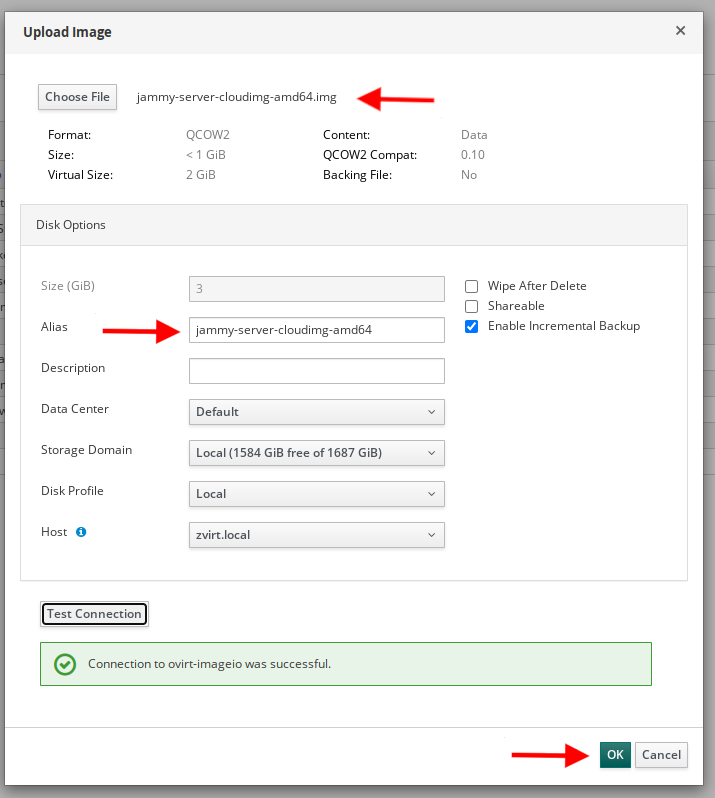
-
Wait until the image has finished loading into the storage. The status “OK” should appear in the “Status” column. This completes the preparation of the OS image.

Prepare a virtual machine template
The provider supports working with only one disk in the virtual machine template. Make sure the template contains only one disk.
To create a virtual machine template, go to the Compute -> Virtual Machines section of the zVirt Administration Portal and create a new virtual machine with the following parameters:
- Section General:
- Template:
Blank - Operating system: depending on the OS in the cloud image.
- Optimized for: High Performance.
-
Instance Images: Attach -> Select the previously downloaded cloud-image of the OS, check “Bootable” and select “VirtIO“ interface. No other disks need to be created or attached.
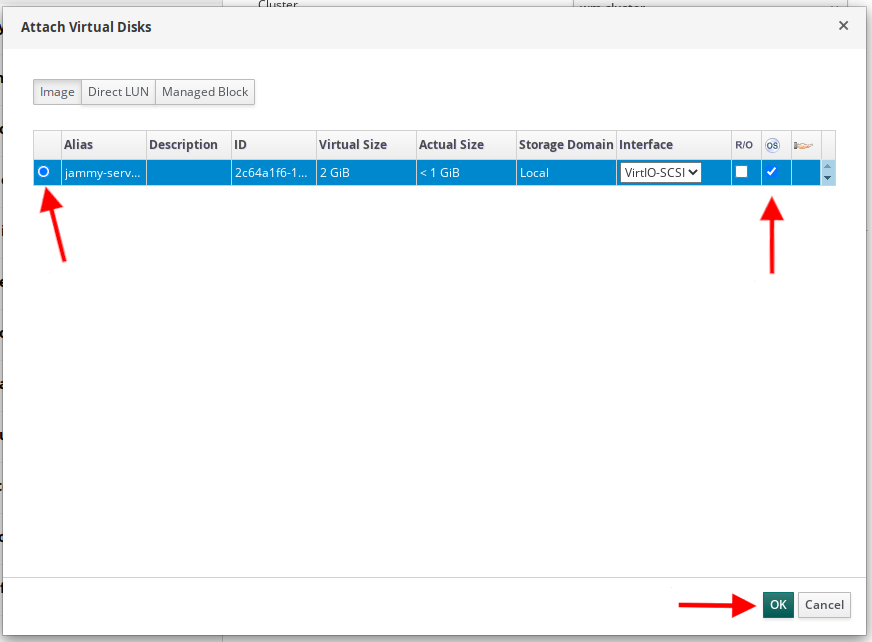
-
Network interfaces do not need to be attached, Deckhouse will create and configure them on the virtual machine by itself during installation.
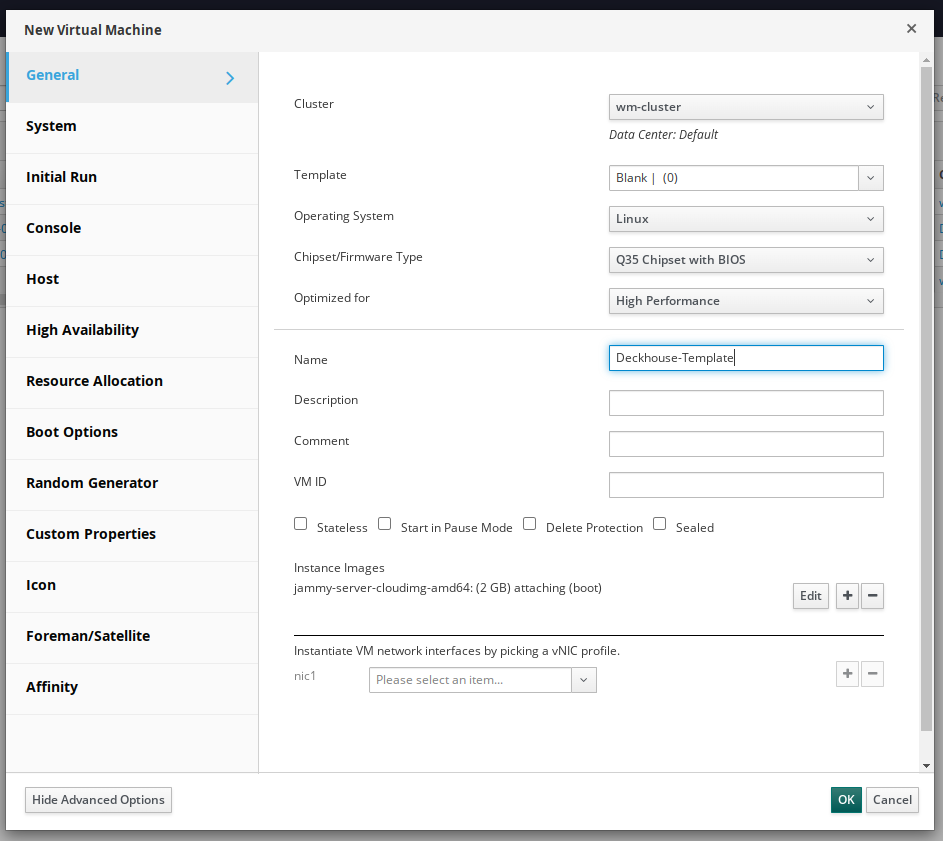
- Template:
-
Leave the rest of the parameters as default and create a virtual machine. When the VM creation process is finished, create a template based on it:
-
Select the created VM in the list and go to the window of creating a new template.
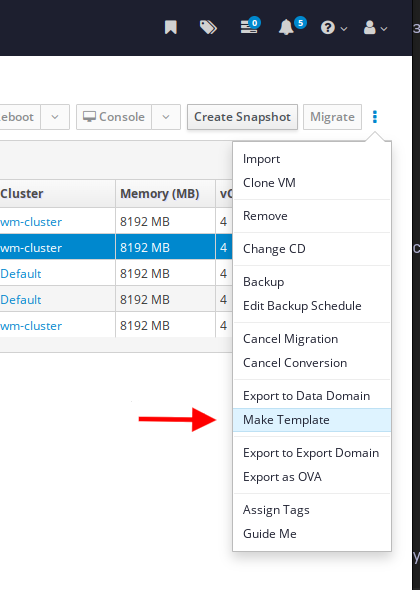
-
Fill in the template parameters, only the name is mandatory. Enable the parameter Seal Template (Linux only):
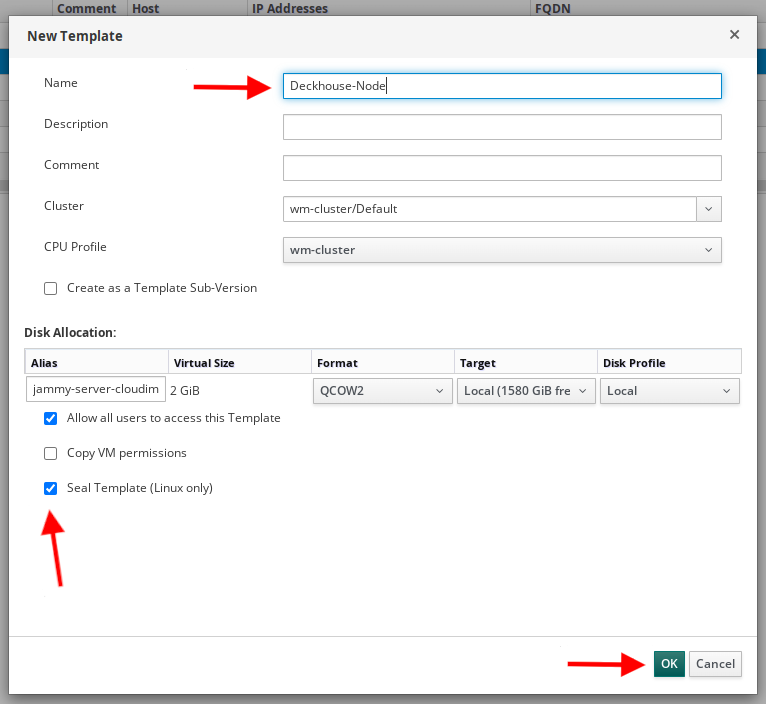
-
While the template is being created, the virtual machine and the cloud image disk will go into a state of Image locked. You can check that the template was successfully created in the section Compute -> Templates:
