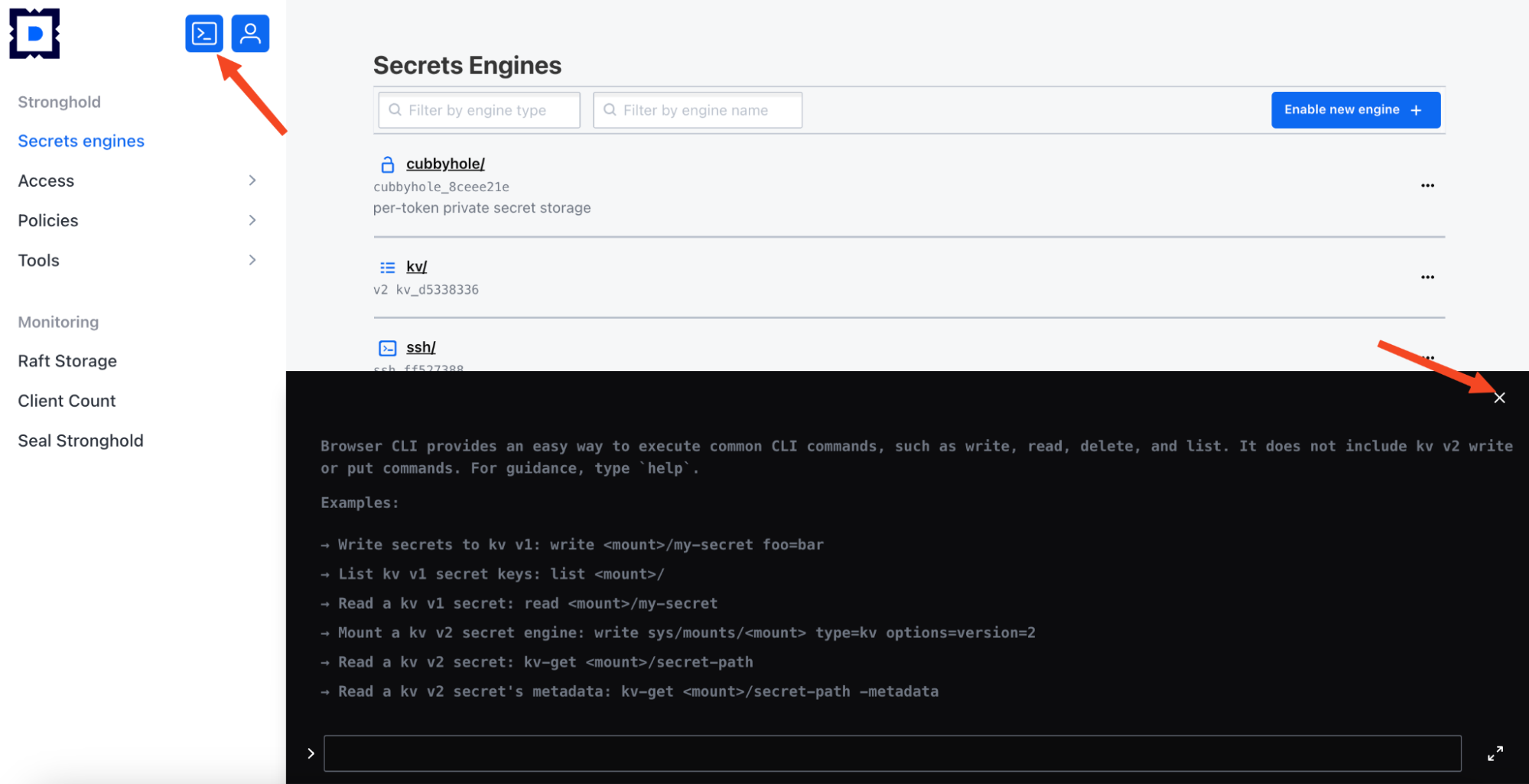The web interface for managing secrets (Stronghold web interface) is designed for managing secret mechanisms, authentication, and access control in a cluster. Operation is provided by the stronghold module.
It allows you to:
- View and configure secrets engines, add and edit secrets.
- Manage authentication methods, user groups, and entities.
- Control permissions, leases, and security policies.
Accessing the stronghold web UI
To open the web UI, enter stronghold.<CLUSTER_NAME_TEMPLATE> in your browser’s address bar,
where <CLUSTER_NAME_TEMPLATE> is the DNS name template of the cluster
defined in the global modules.publicDomainTemplate parameter.
- On your first login, enter the user credentials.
-
After successful authentication, the main stronghold page will open:
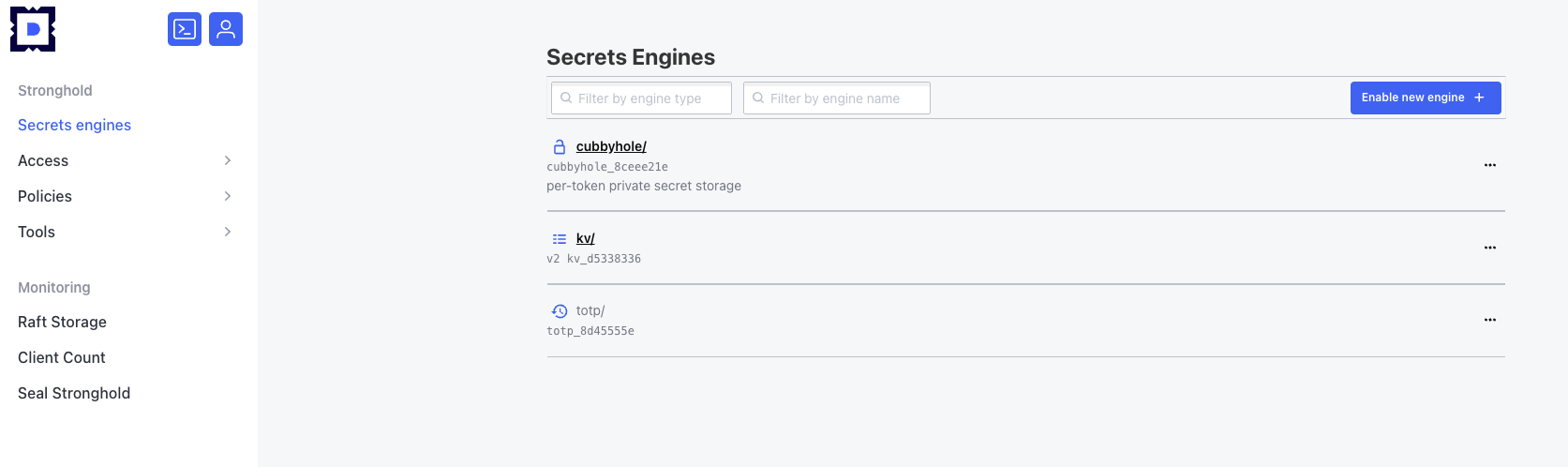
Managing secrets engines
Viewing a secrets engine
To view a secrets engine:
- Click on its name.
- The following tabs will be displayed:
- “Secrets” with a list of secrets (roles, keys, etc.).
- “Configuration” with engine configuration.
- A button to add a new secret.
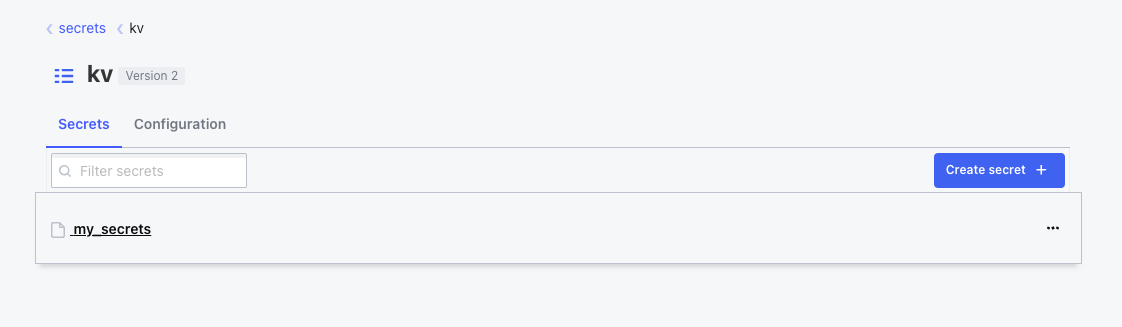
To view the configuration of an engine, go to the “Configuration” tab. The content of this tab depends on the selected engine.
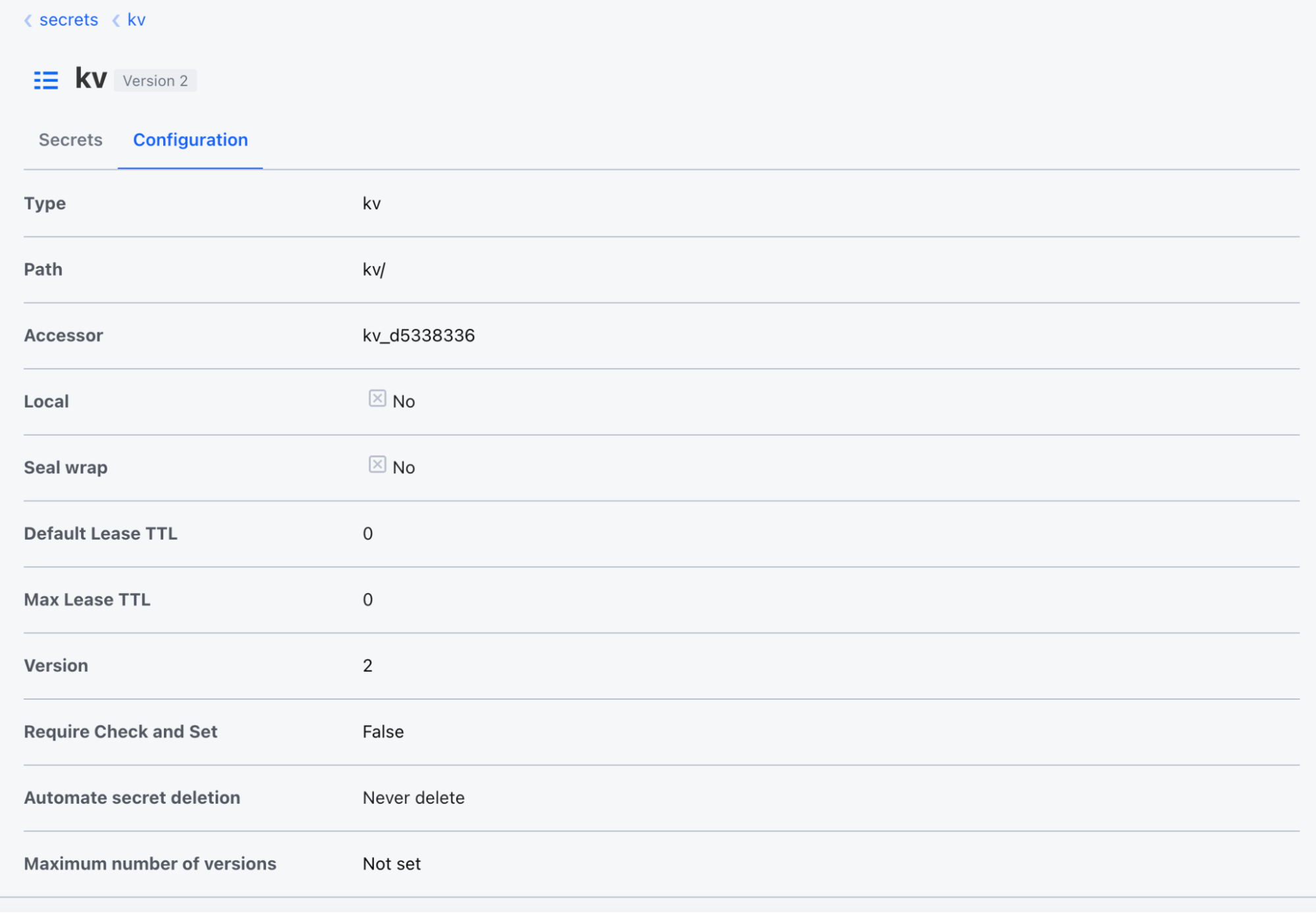
To view secret information and versions (for example, for a “key-value” engine):
- Click the secret’s name in the list.
- You will see the following tabs:
- “Secret” with general information about the secret and version history.
- “Metadata” with metadata of the secret.
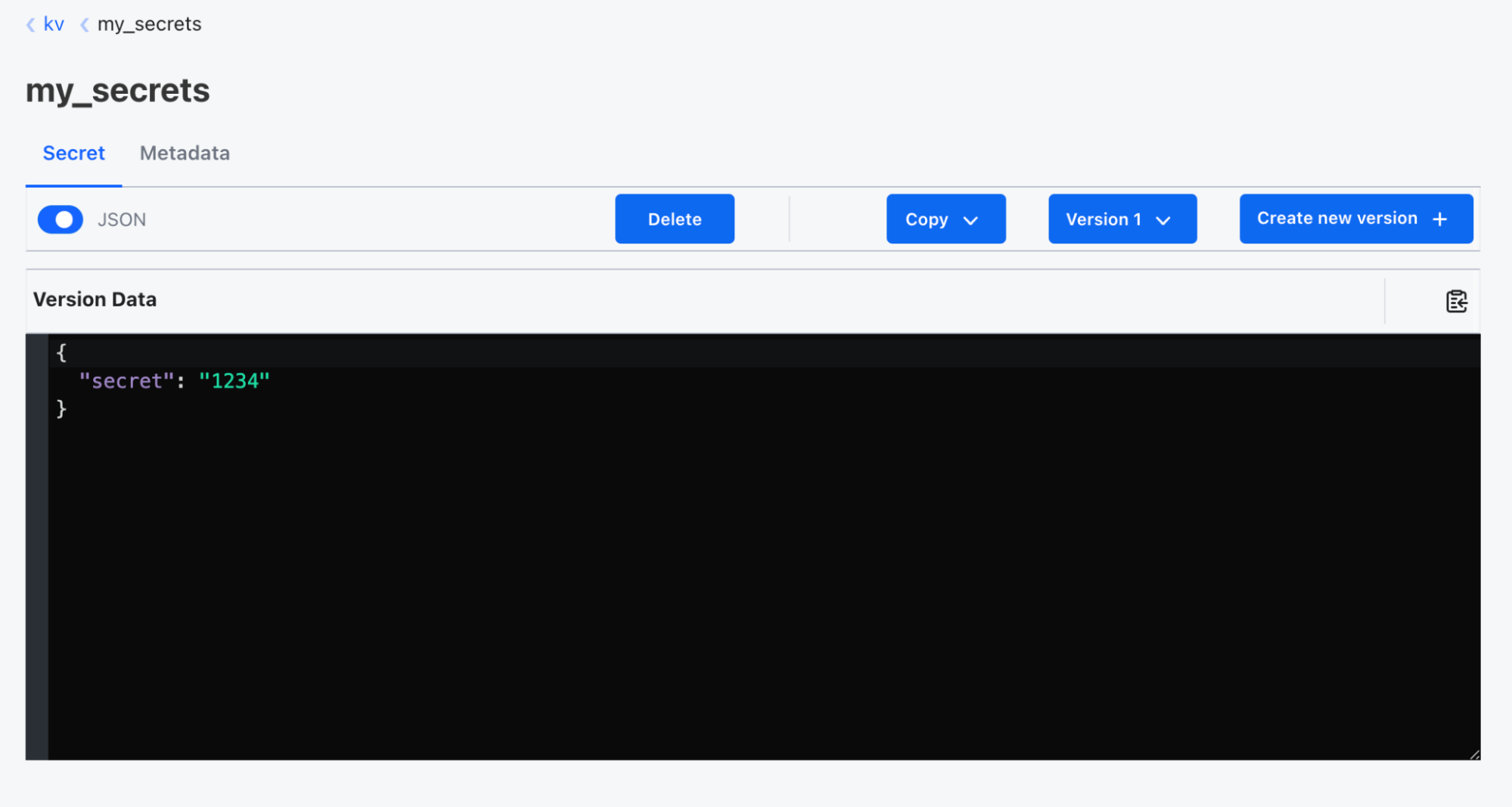
The “Secret” tab includes:
- A toggle to switch to JSON view.
- Buttons for:
- Deleting the secret.
- Copying the secret.
- Selecting a version (if available).
- Adding a new version.
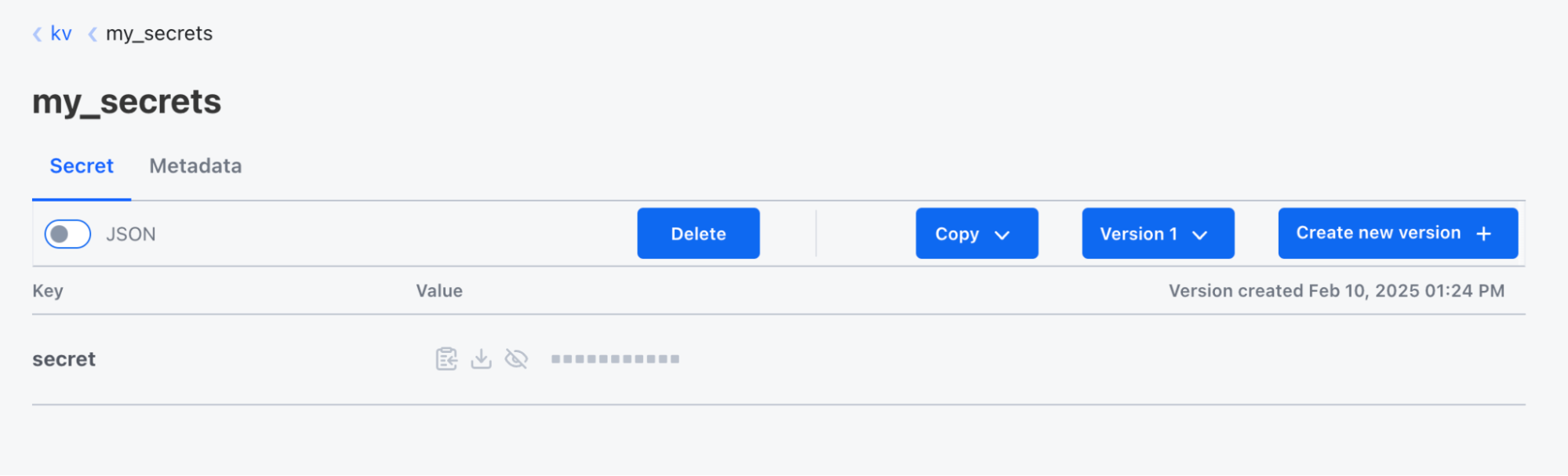
To view metadata, switch to the “Metadata” tab.
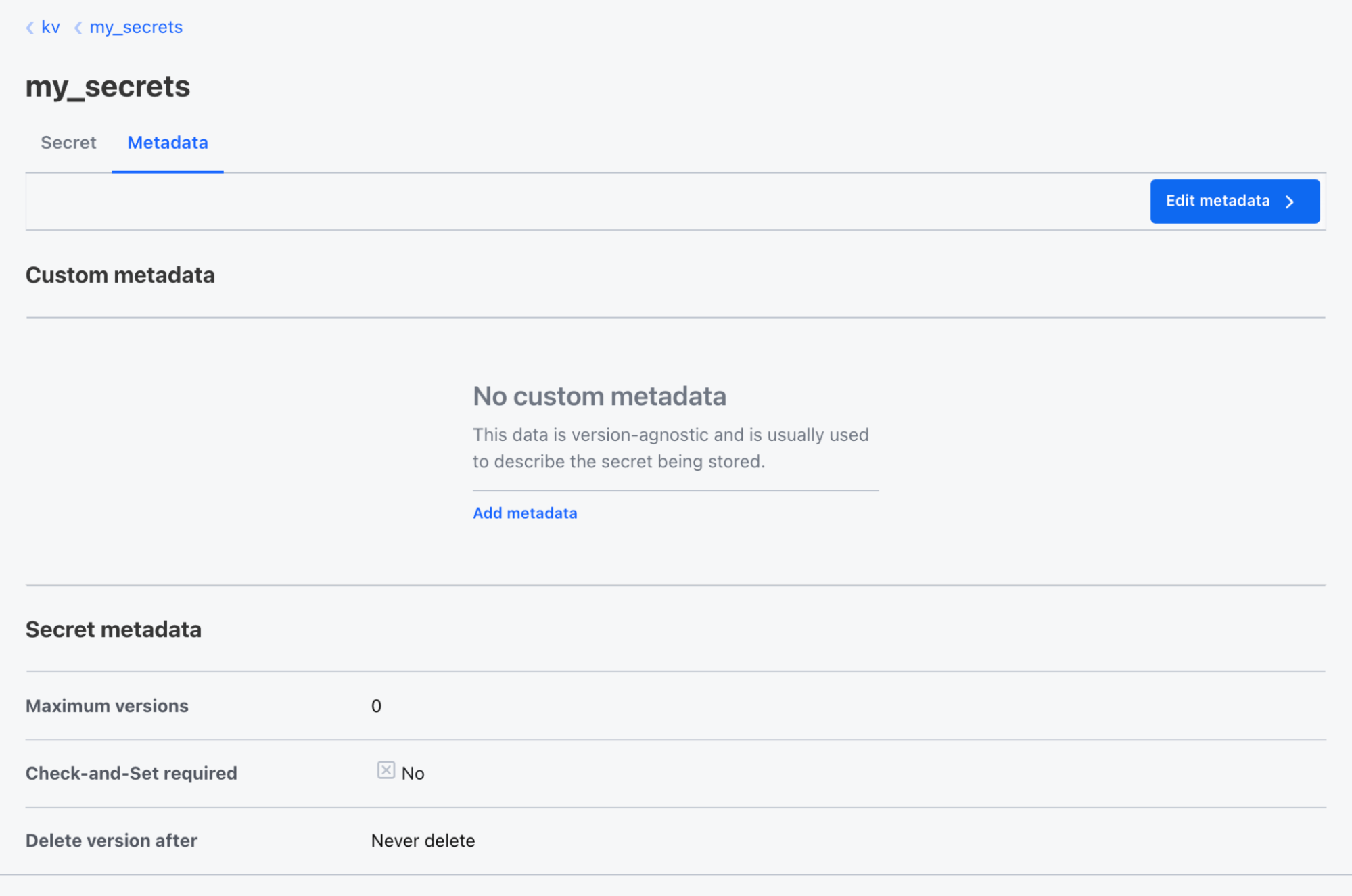
To add a new secret, follow these steps:
-
Click the button for adding a secret (button may vary depending on the engine: role, key, etc.).
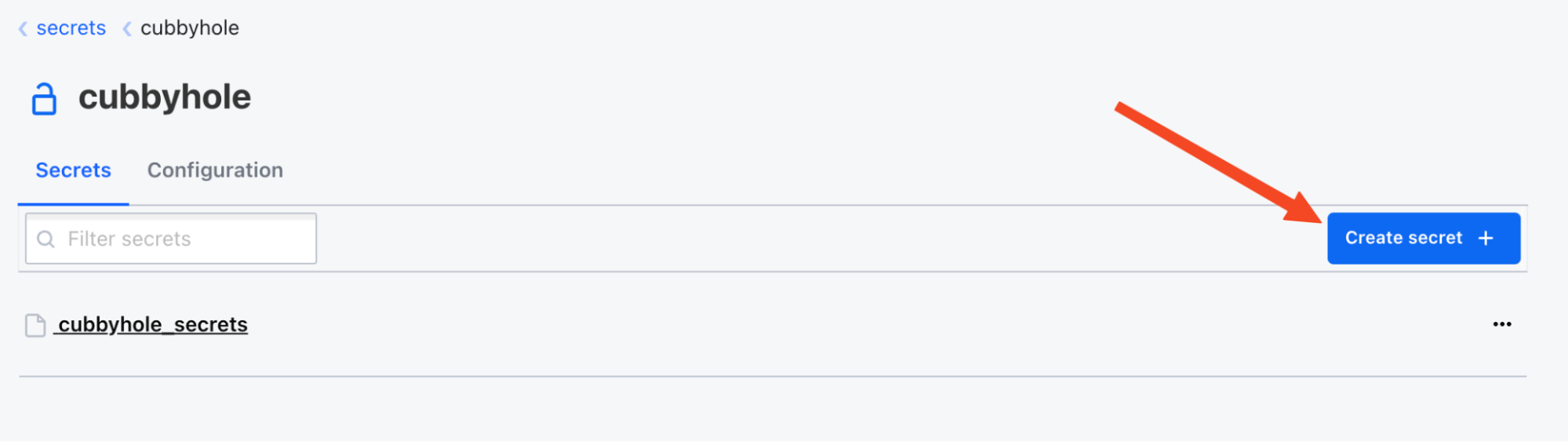
- In the form that opens, provide the required parameters (fields vary by engine).
For example, the form in a “Cubbyhole” engine includes the following fields:
- A JSON view and edit toggle.
- A path field.
- A key field.
- A value field.
- A button to add additional key-value pairs under the same path.
-
Click Save to finish.
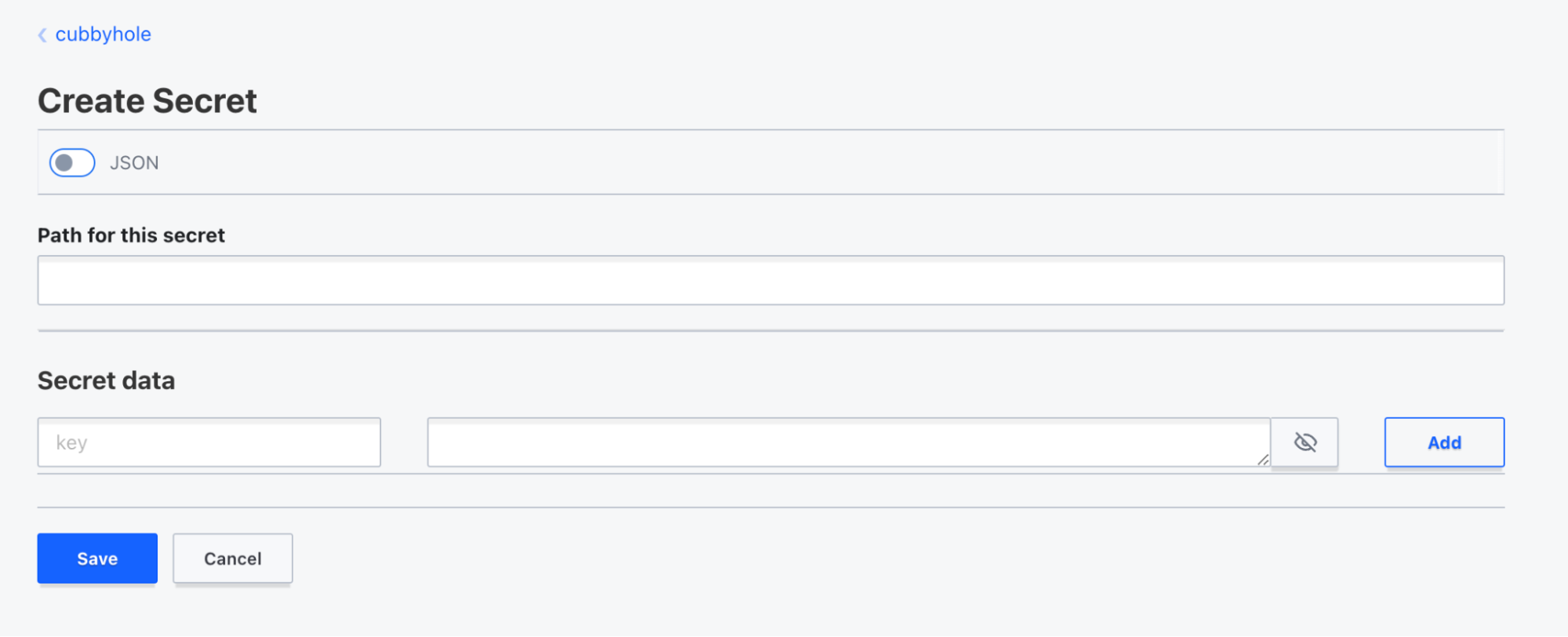
To add a new secrets engine:
-
Click Enable new engine.
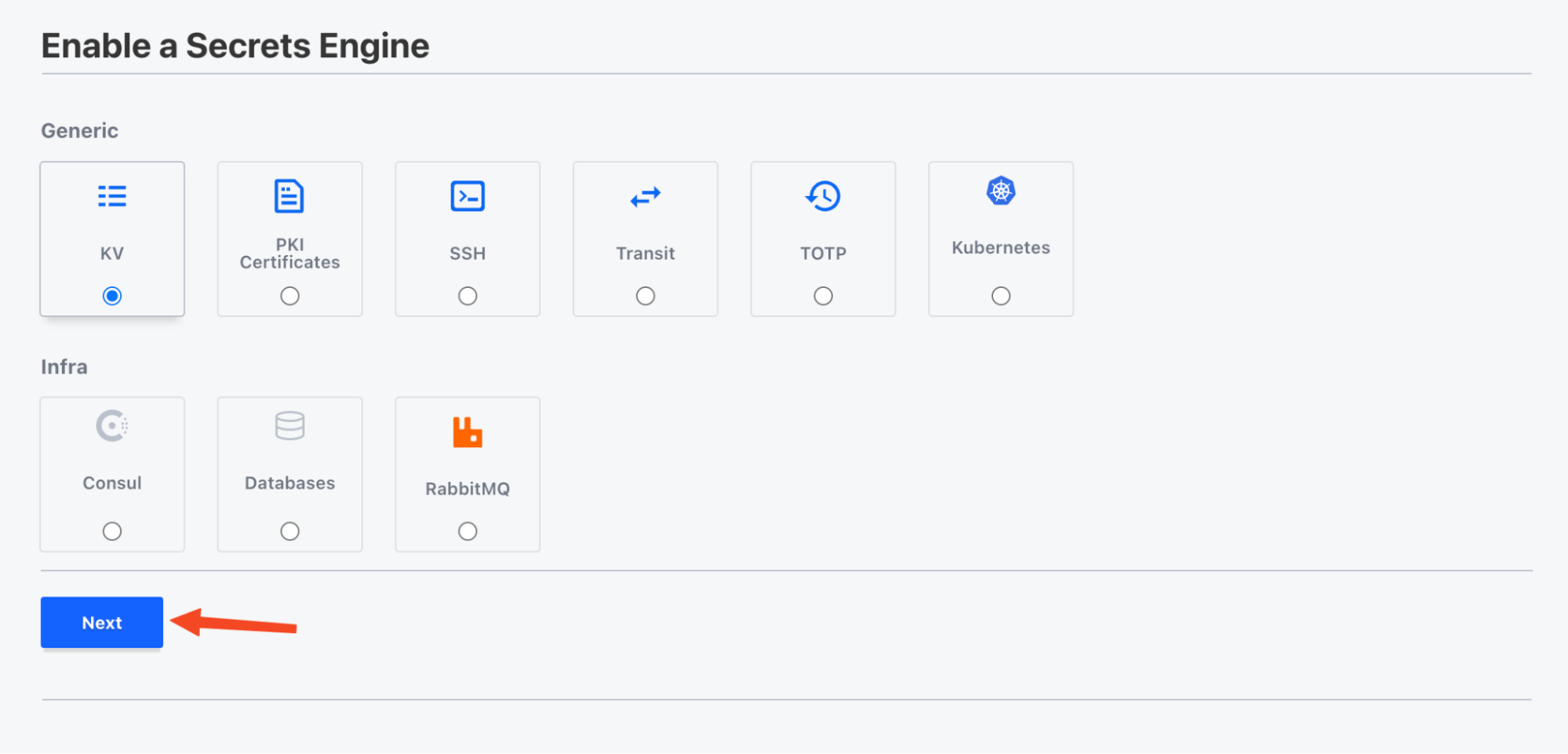
- Choose an engine type and click Next.
- In the setup window, provide:
- Basic engine configuration (depends on type)
- Optional method settings (click the header to expand)
-
Click Enable Engine to save the engine. Alternatively, click Back to cancel and return.
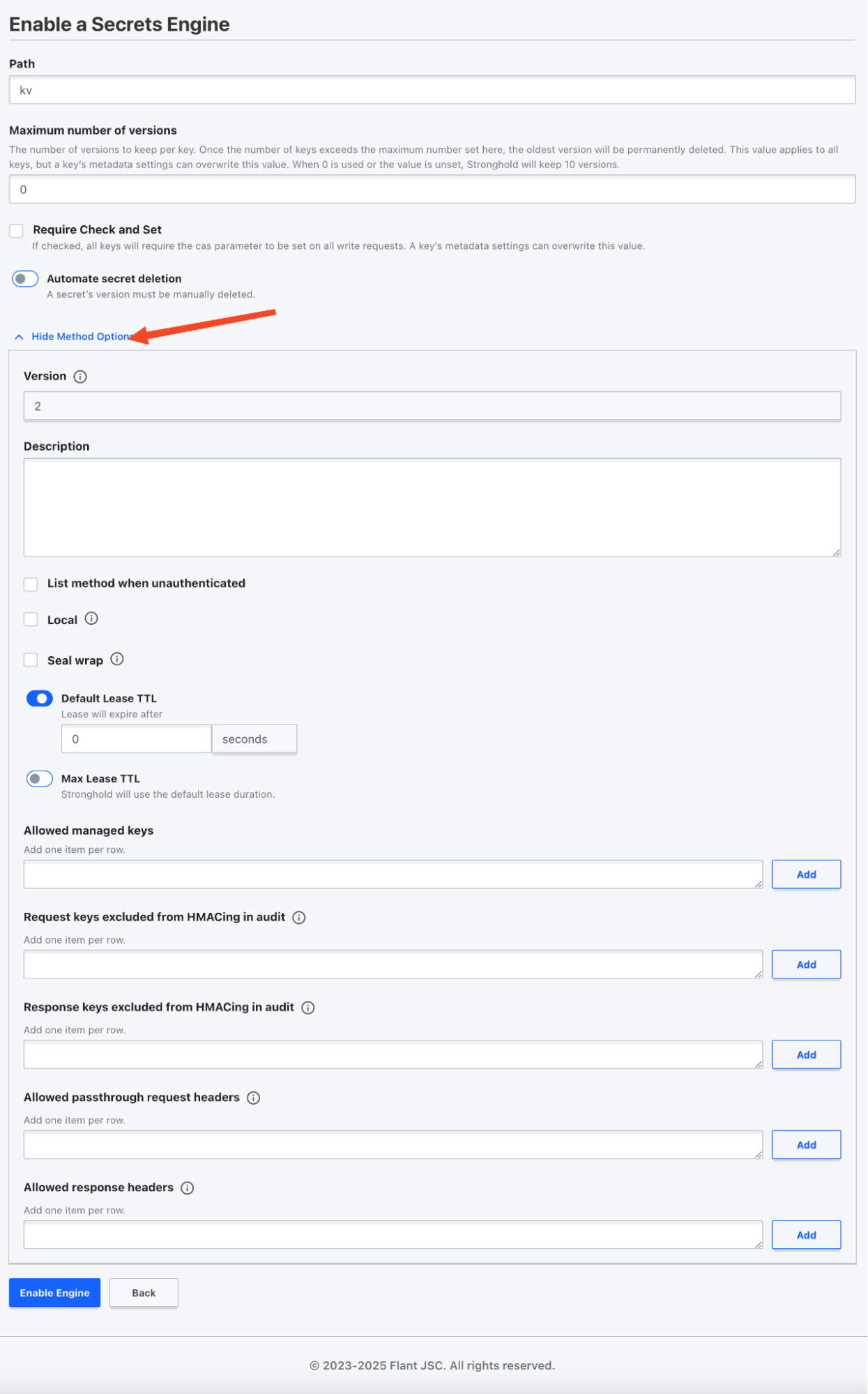
Managing access to data and stronghold features
Access control is managed in the “Access” section.
To open it, click Access in on the main page of stronghold web UI. The left pane contains a navigation menu with a link to return to the main page. The central pane displays content for the selected subsection (by default it’s “Authentication Methods”).
Working with authentication methods
This subsection opens by default when entering the “Access” section. You can also click “Authentication Methods” in the left menu.
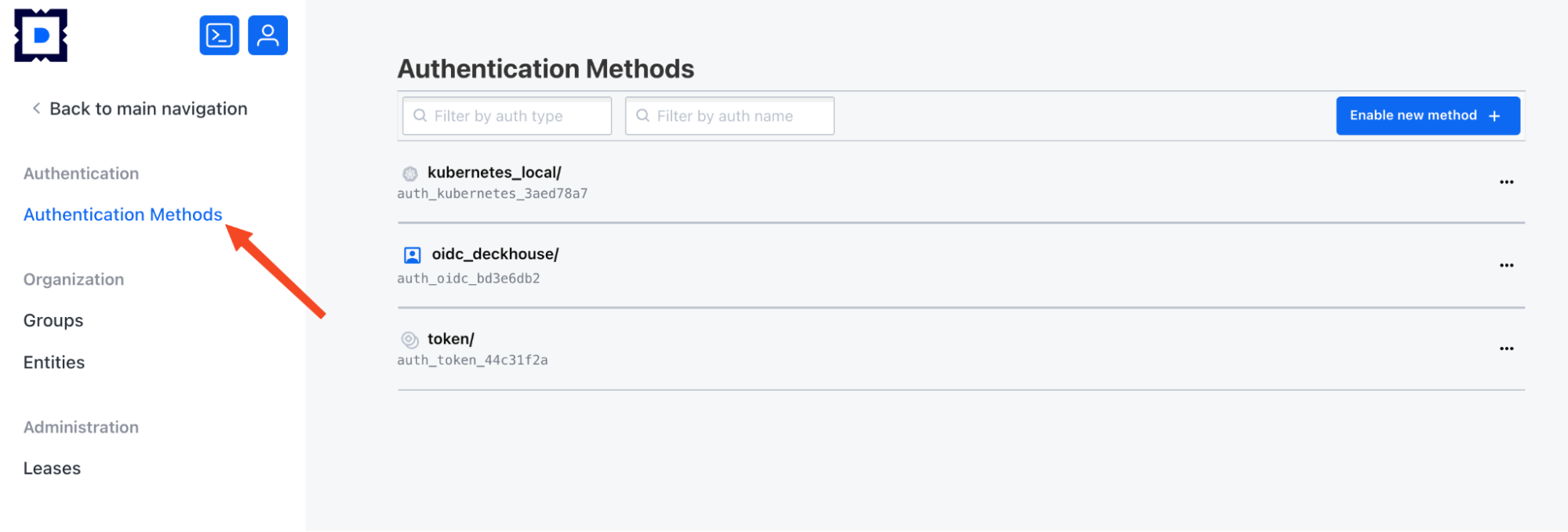
This subsection shows:
- A list of authentication methods configured in the cluster.
- Filters for the list.
- A button to enable new method.
Available actions for each method:
- View configuration.
- Edit configuration.
- Delete method.
To view method details, click its name or select “View configuration”. A configuration tab will appear with a button to configure the method.
For example, for the oidc_deckhouse method, the “Configuration” tab and a “Configure” button are shown.
To add a new authentication method:
- Click Enable new method in the “Authentication Methods” section.
- Choose a method from the list and click Next.
- In the opened window, provide:
- Path
- Optional method options (click the header to expand)
- Click Enable Method to finish. Alternatively, Click Back to cancel and return.
User groups
To manage user groups, click Groups in the side menu.
This subsection provides:
- A list of user groups in the cluster.
- Filters for the list.
- A button to add a new group.
Available actions for listed groups:
- View group details.
- Edit group settings.
- Delete a group.
To view group details, click its name or select Details.
To add a new user group:
- Click Create group in the “Groups” section.
- Fill out the group creation form.
- Click Create to save. Alternatively, click Back to cancel and return.
Entities and aliases
Entities in stronghold are logical representations of users or applications. They allow linking multiple authentication methods under a single identity.
To manage entities and aliases, select Entities from the side menu of the “Access” section.
The center panel has two tabs:
- Entities with a list of entities.
- Aliases with a list of aliases.
Also available:
- Filters.
- Merge entities button to combine identities.
- Create entity button.
Available actions:
- For entities:
-
View details.
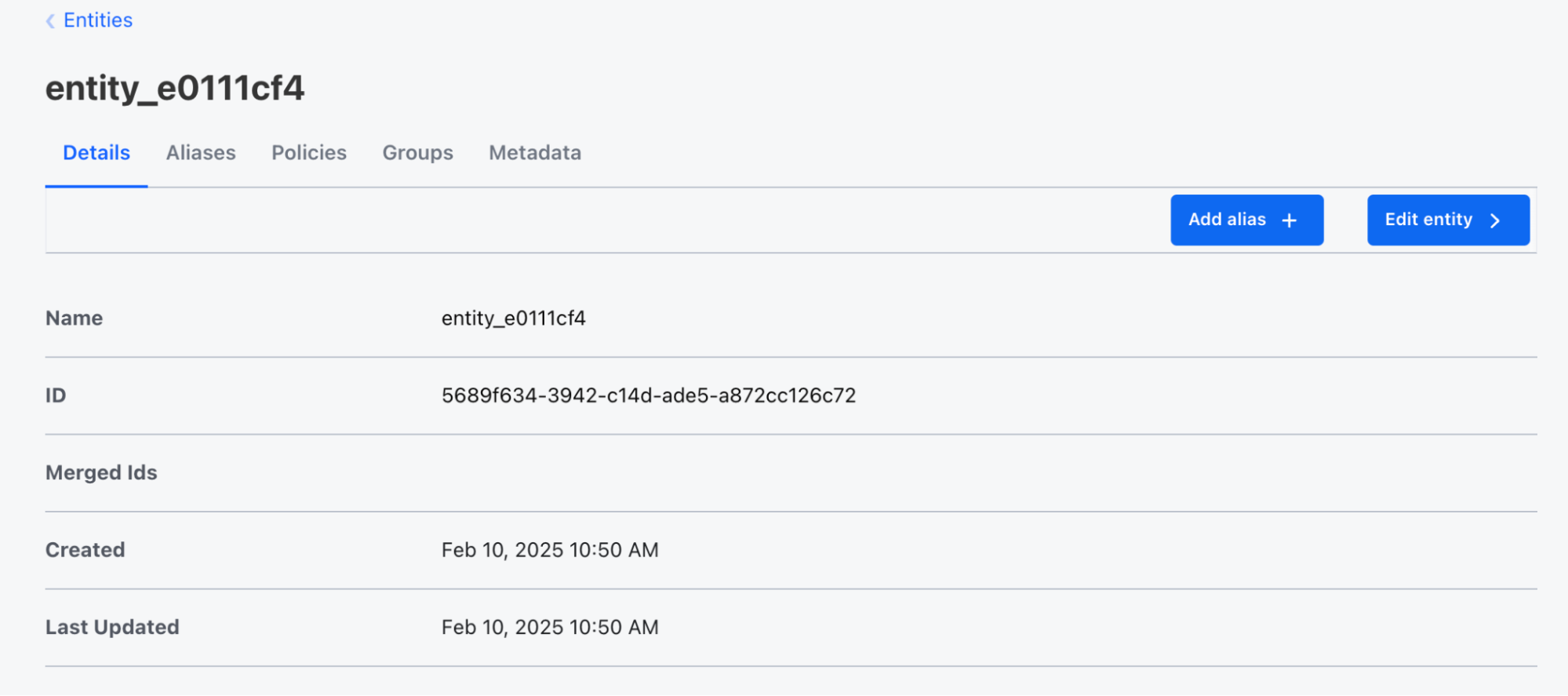
-
Create an entity.
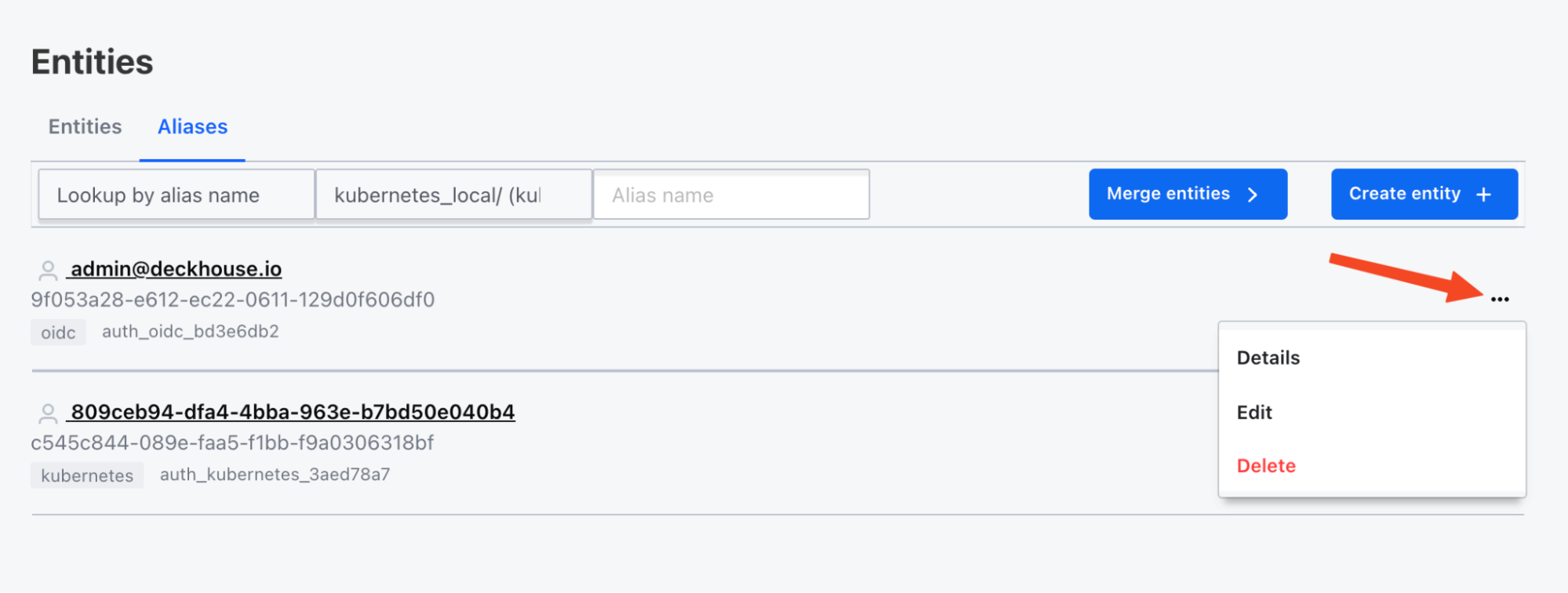
-
Delete an entity.
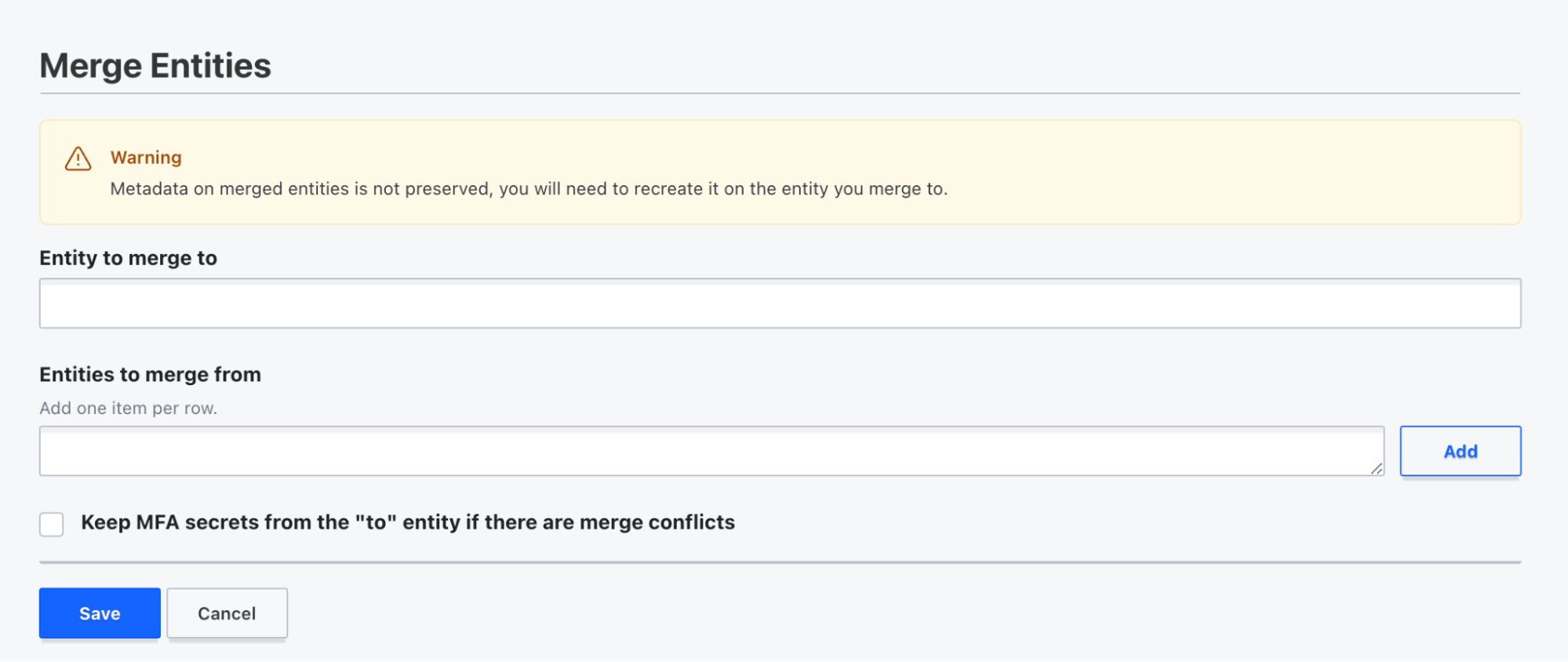
-
- For Aliases:
-
View details.
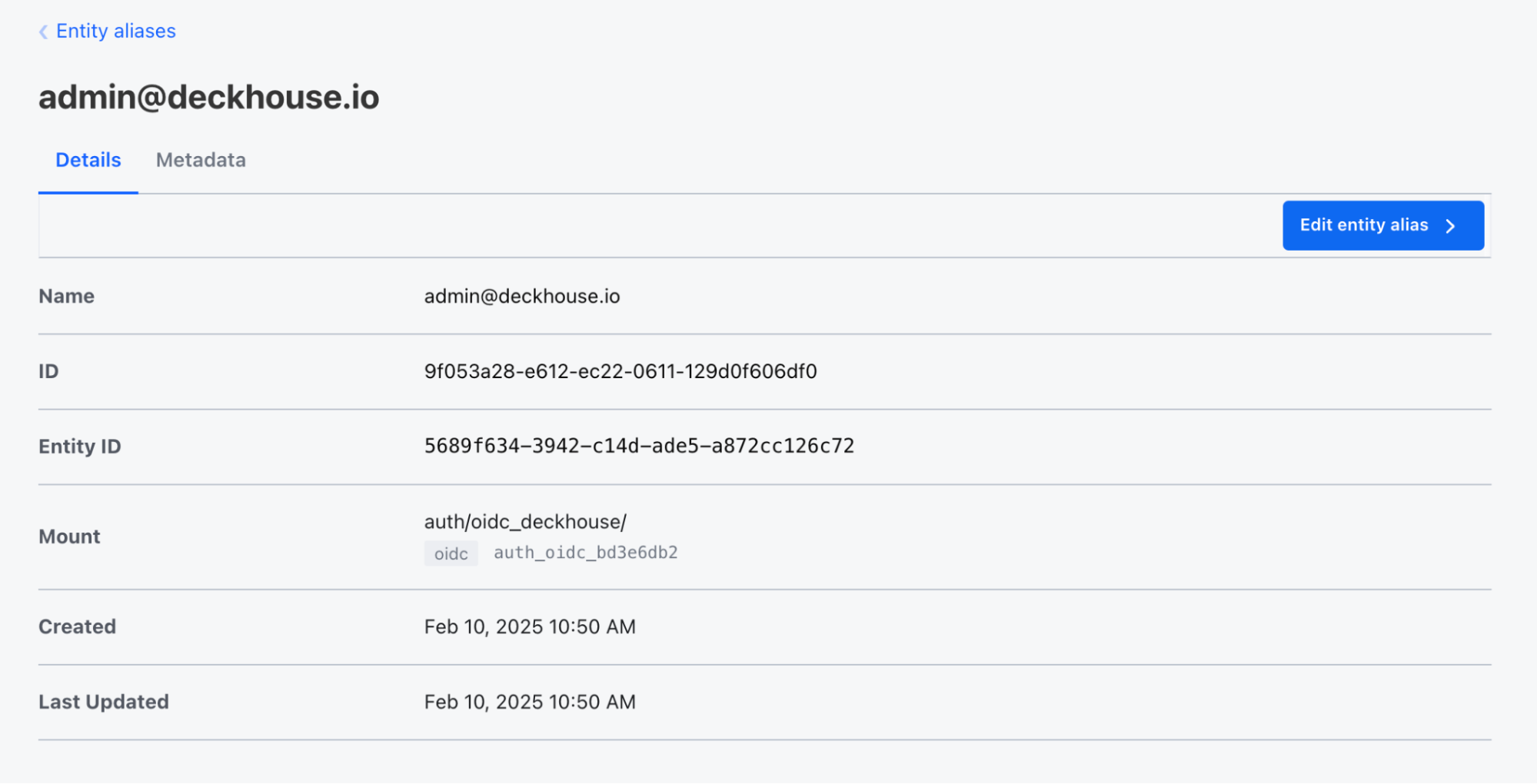
-
Edit an alias.
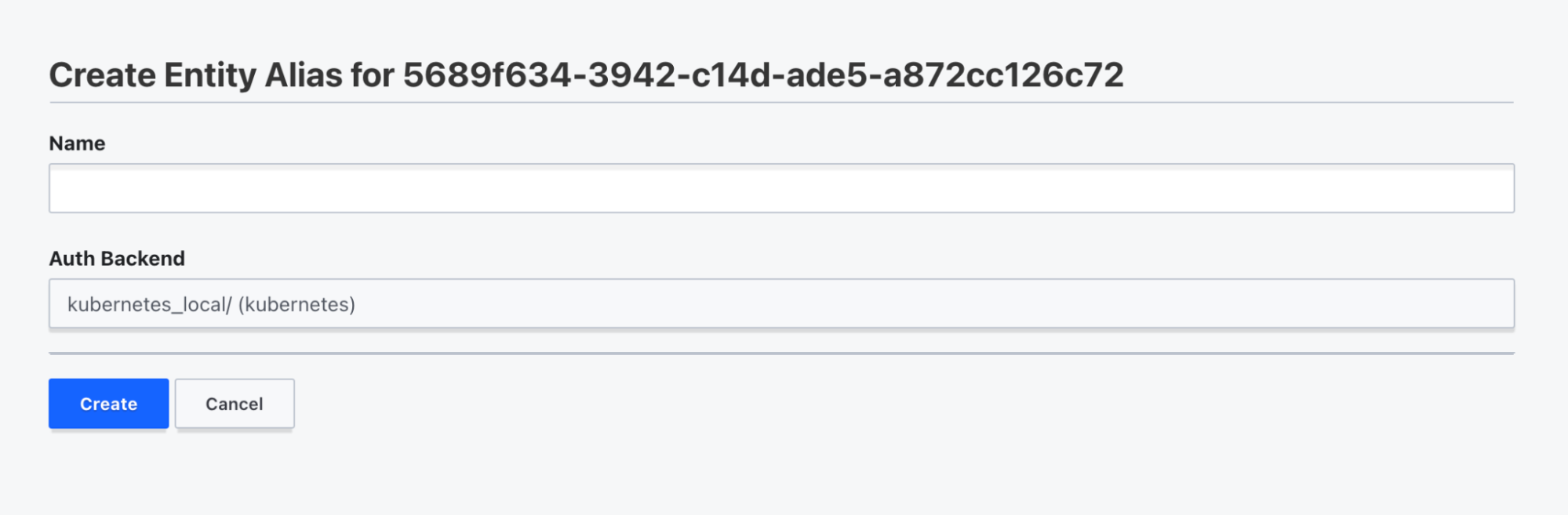
- Create an alias.
- Delete an alias.
-
Managing temporary access to secrets and resources (leases)
To manage leases (temporary access to secrets and resources), click Leases. A search box will open that lets you find lease details by ID.
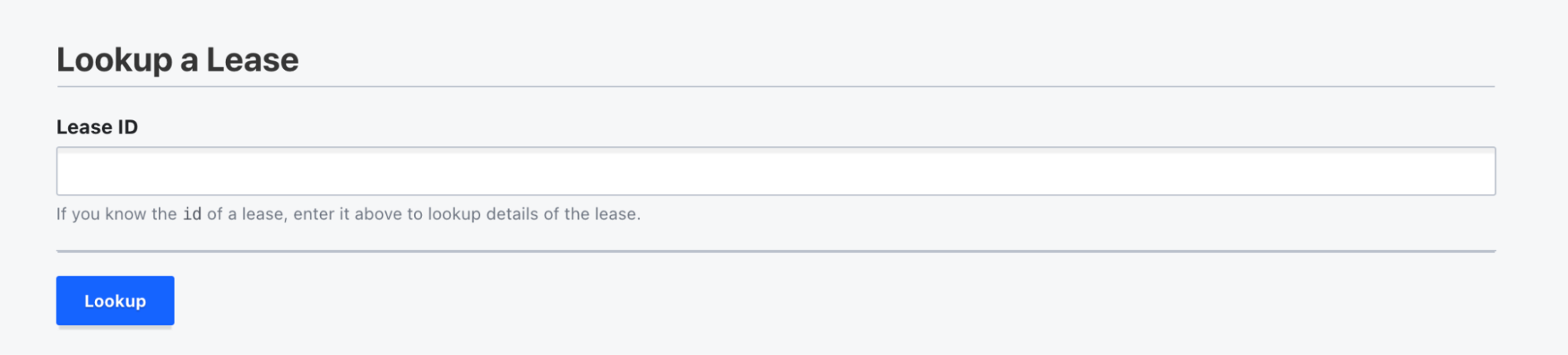
Managing access control policies
To manage access control policies in stronghold, click Policies from the “Access” menu. The left pane shows navigation menu. The central pane contains a list of policies, a search filter, and a button to add a new policy.
For actions with a policy, use the three-dot menu at the end of the row with the policy’s name.
Available actions for listed policies:
-
View policy details. To view information about a policy, click its name or select “Details”. The policy details window shows information in HCL format, a button to download the data, and a button to edit the policy.
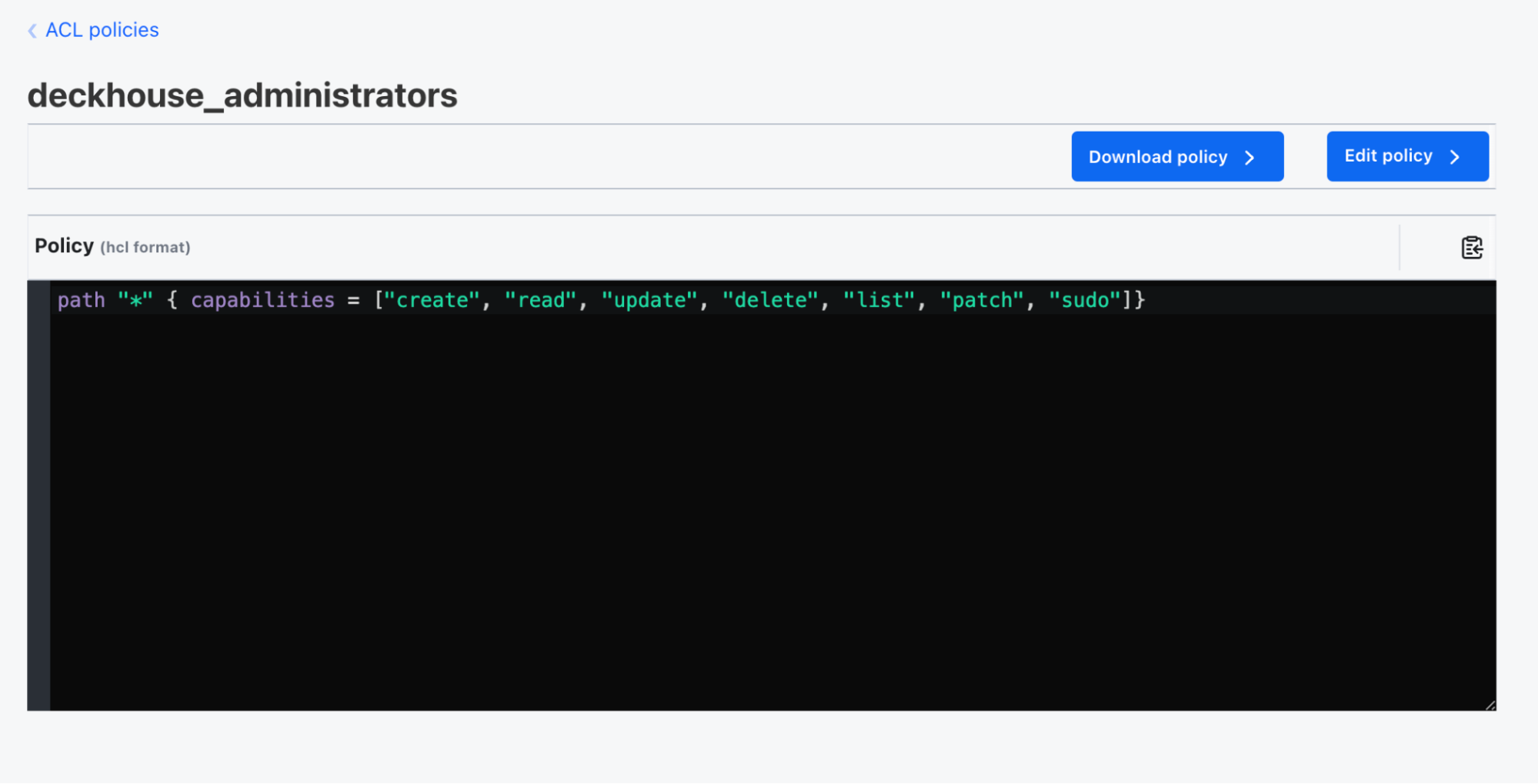
-
Edit policy. To add a policy, click Create ACL policy and enter its name and HCL configuration.
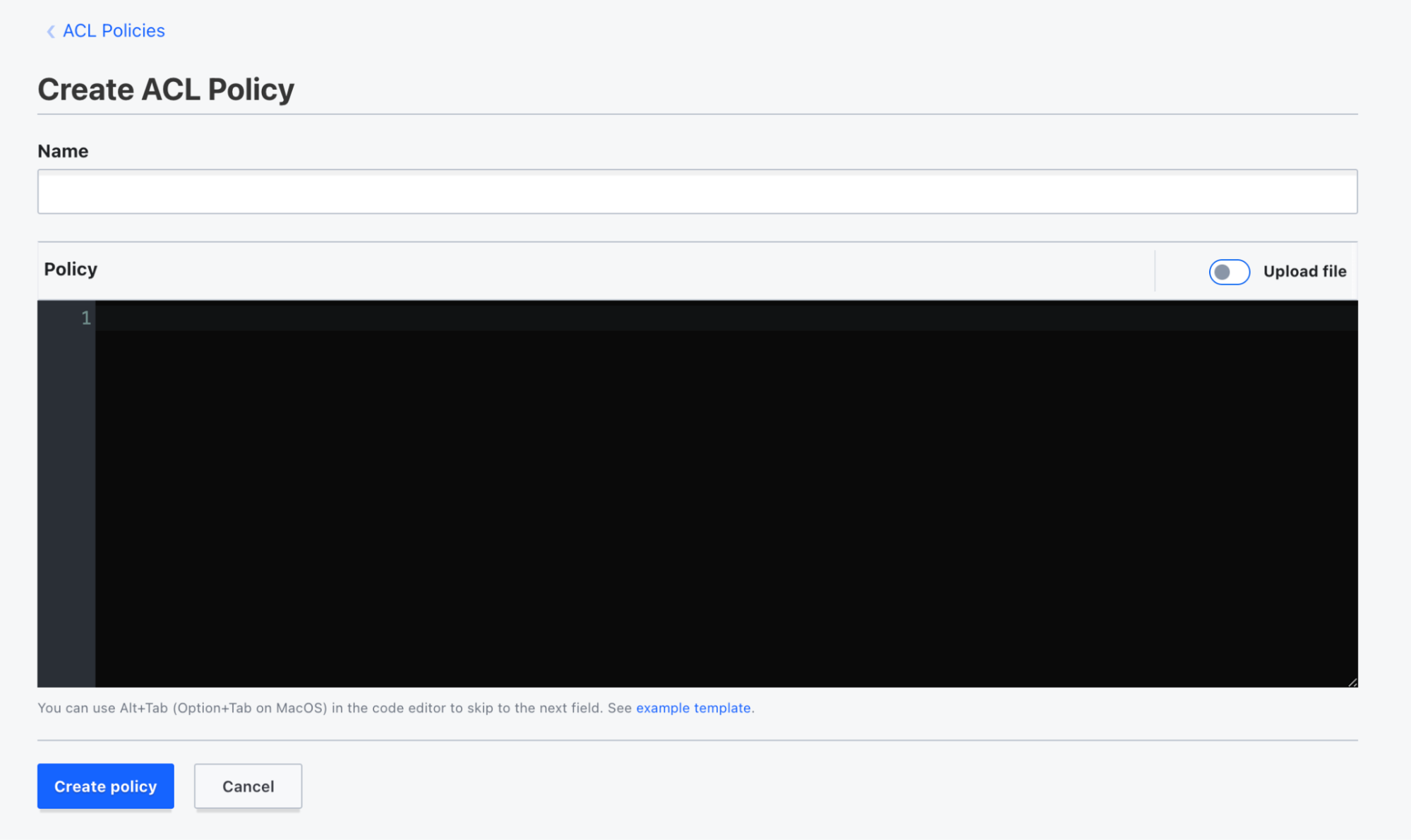
-
Delete policy.
Using additional tools
The “Tools” section provides access to extra tools in stronghold. The left pane displays tool navigation. The center shows fields for the selected tool.
Available tools:
-
Wrap: Creates a wrapping token for secure transfer of confidential data and secrets. This token can be transferred to another user or an application for subsequent unwrapping and accessing the data.
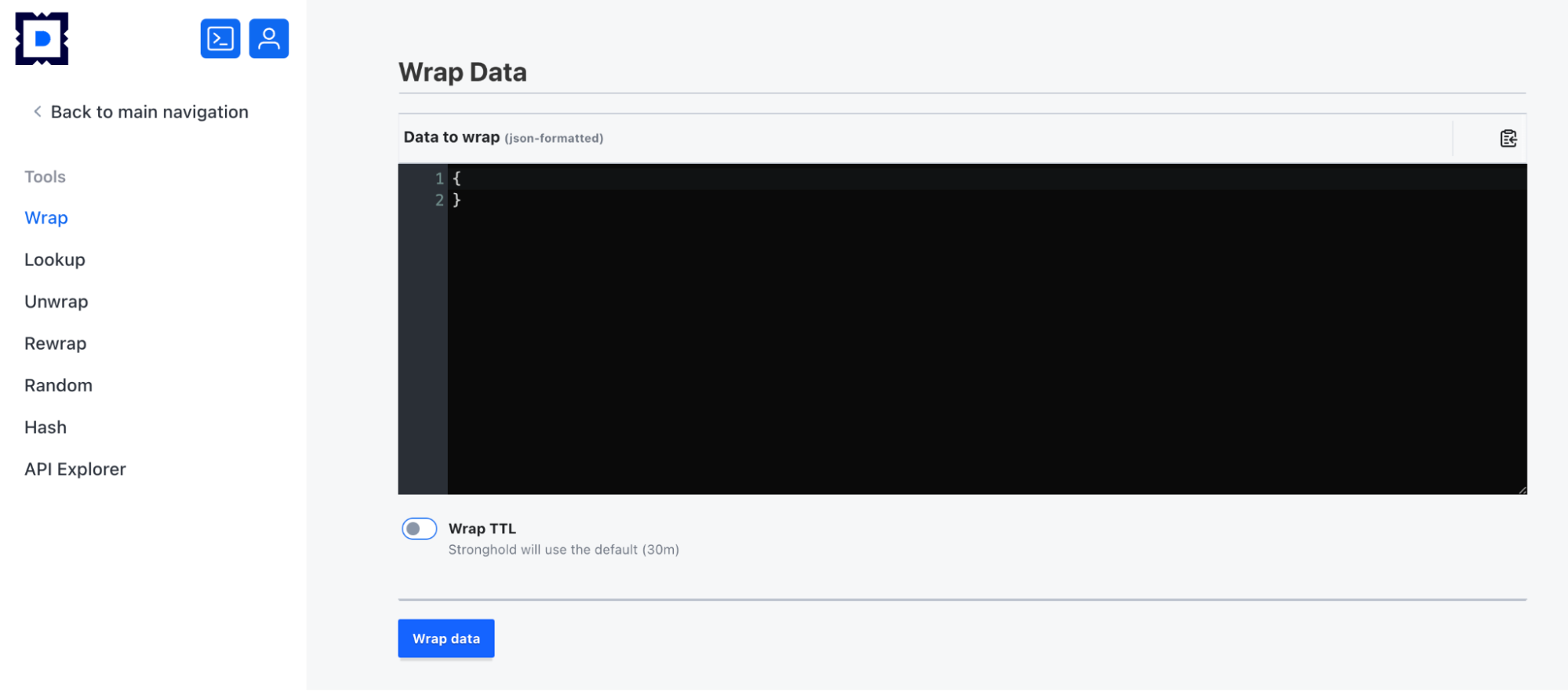
-
Lookup: Displays details about tokens, secrets, leases, and other objects in stronghold. It can be used to view metadata, expiration dates, access policies, and other details associated with objects.
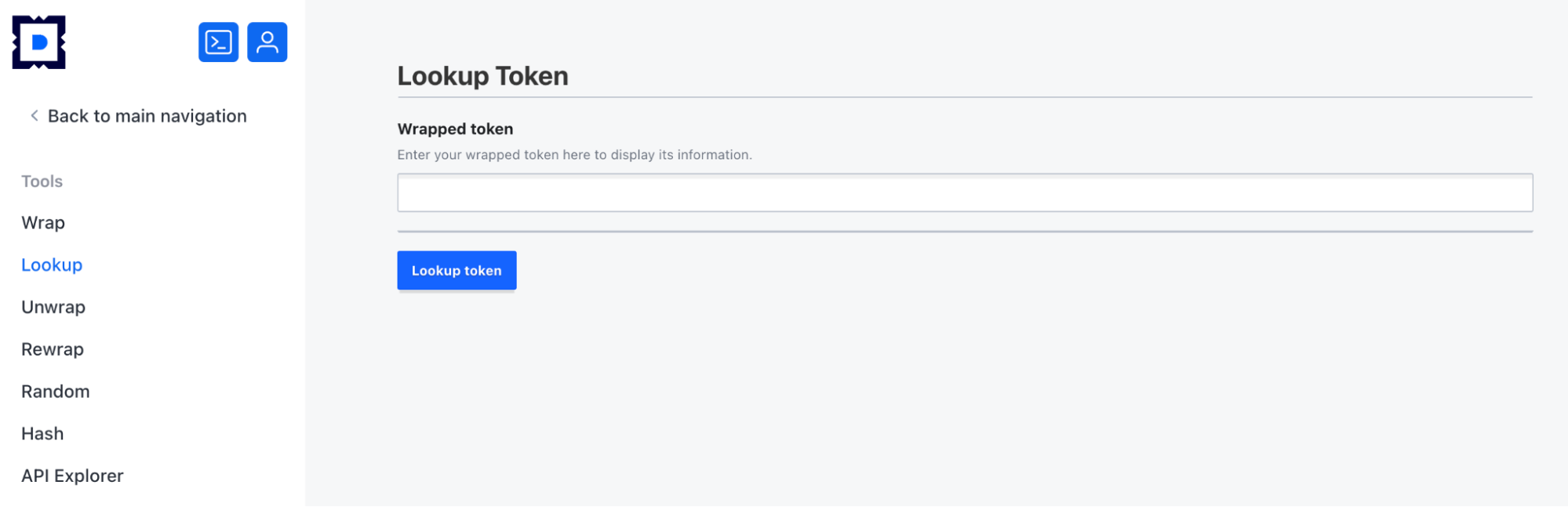
-
Unwrap: Unwraps a wrapping token to access the wrapped data.
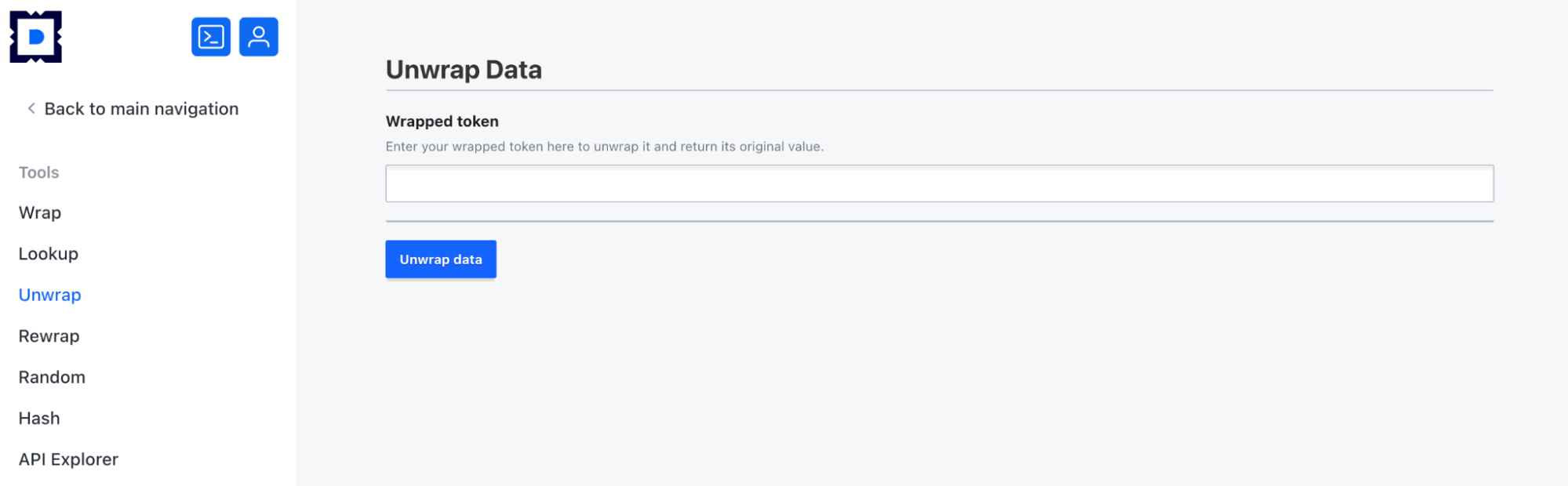
-
Rewrap: Reissues a wrapping token based on an existing one. This lets you extend the token’s TTL or modify its parameters without disclosing protected data.
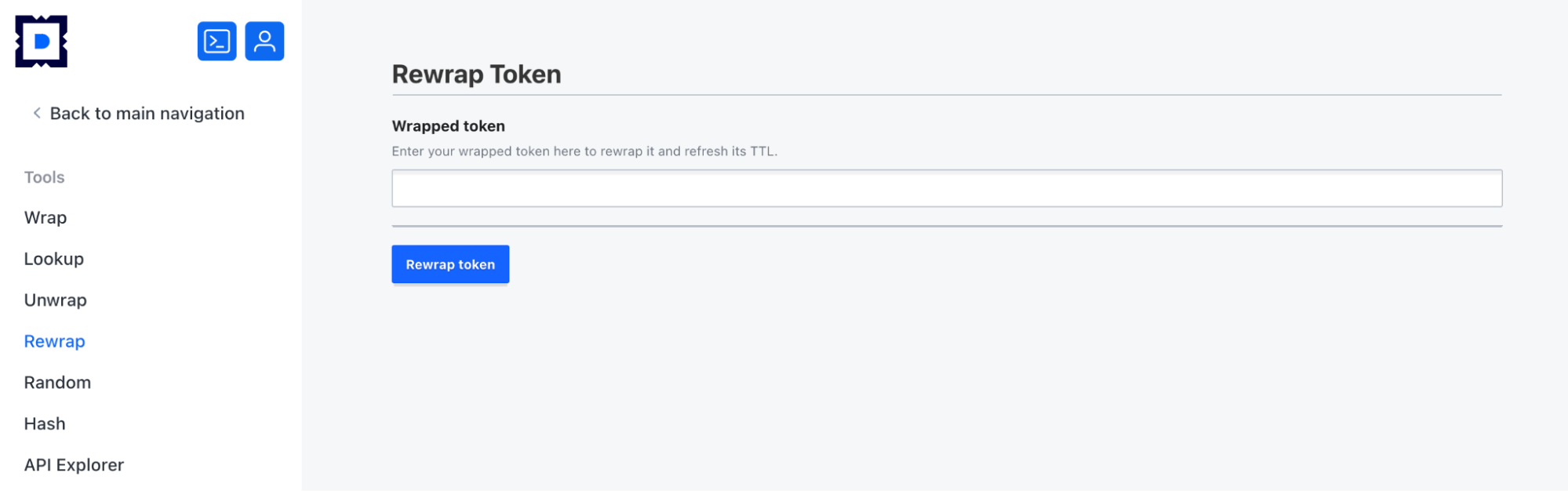
-
Random: Generates cryptographically secure random data to create unique IDs, tokens, passwords and other data that requires a higher grade of randomness and security.
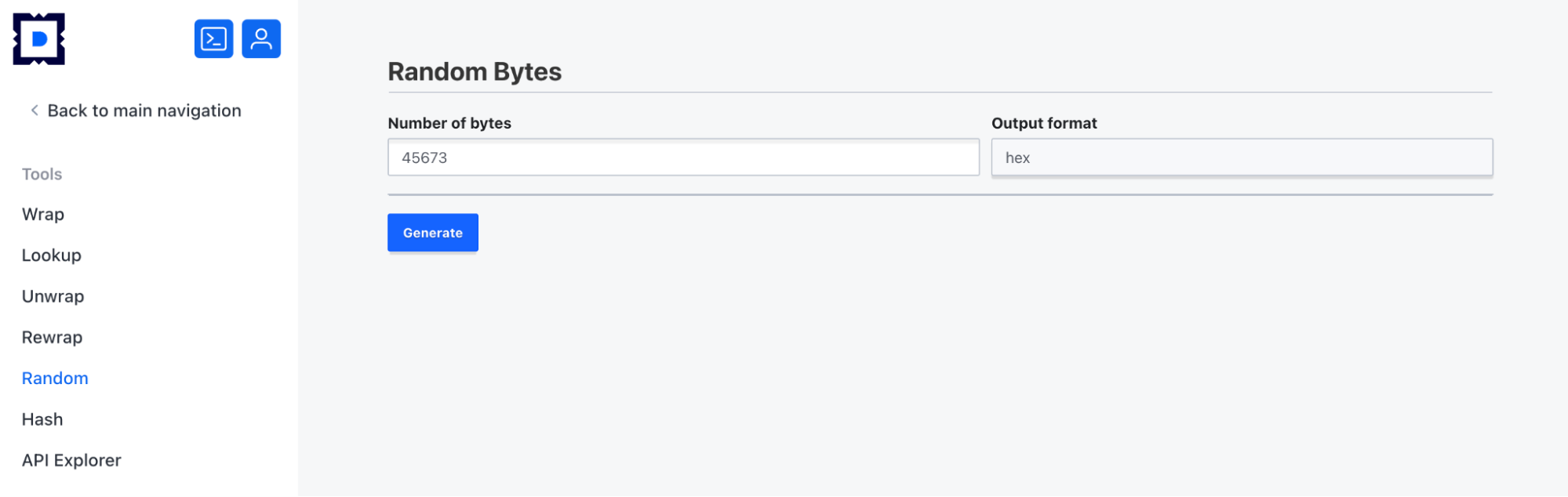
-
Hash: Generates hashes for different data. Supports multiple caching algorithms.
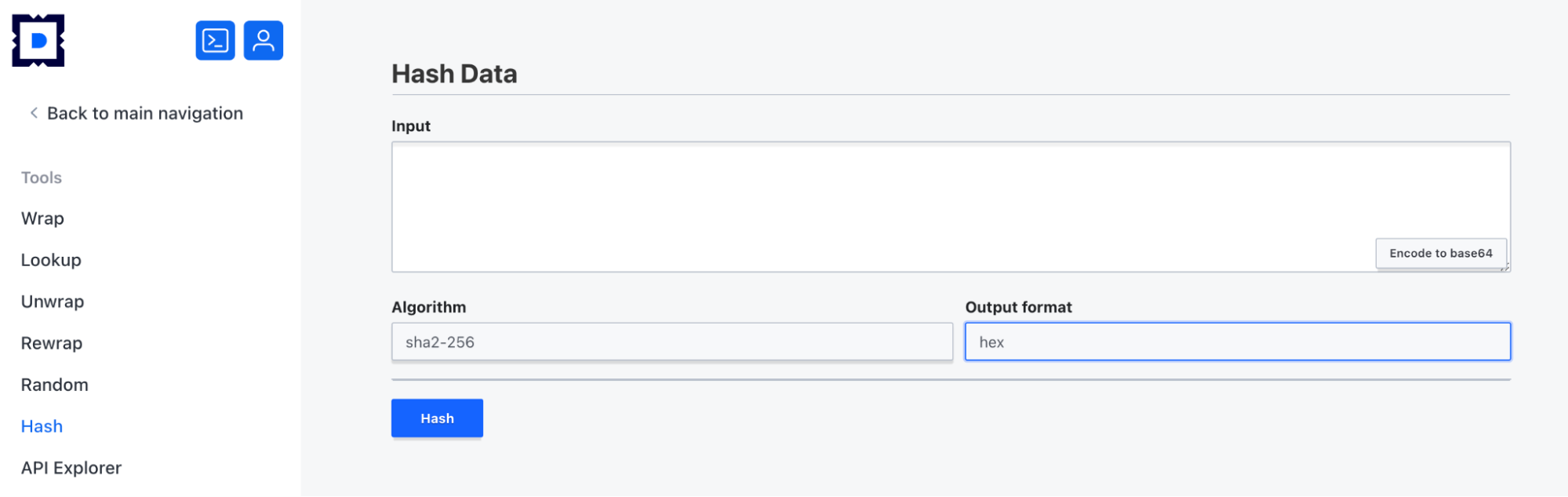
-
API Explorer: Used for interacting with stronghold API via GUI.
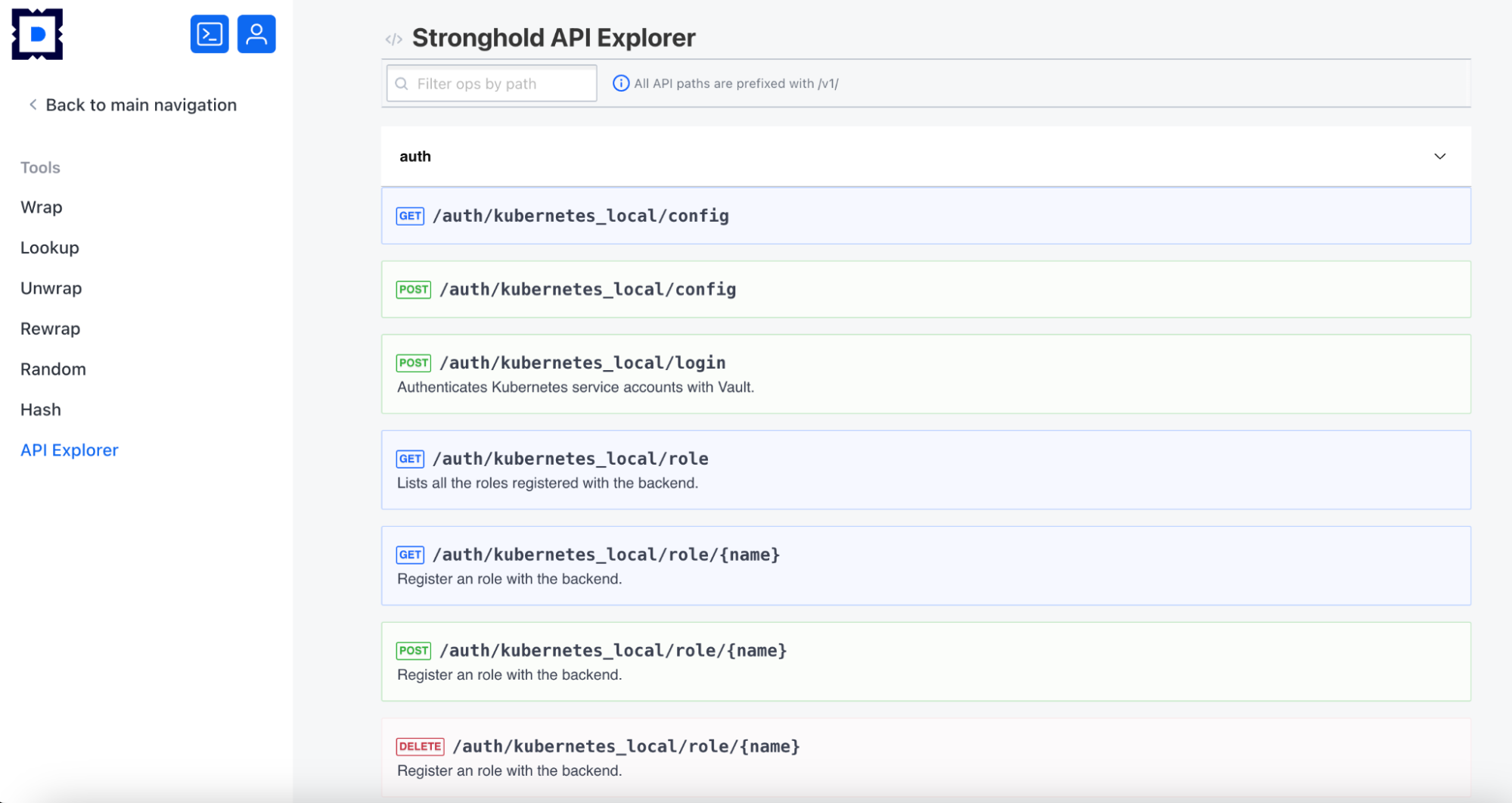
Monitoring stronghold Raft cluster
Use the “Raft Storage” section to monitor the stronghold Raft cluster. The left menu contains a navigation menu; the central pane shows the cluster leader, nodes, and a Snapshots button for backing up or restoring Raft data from a snapshot.
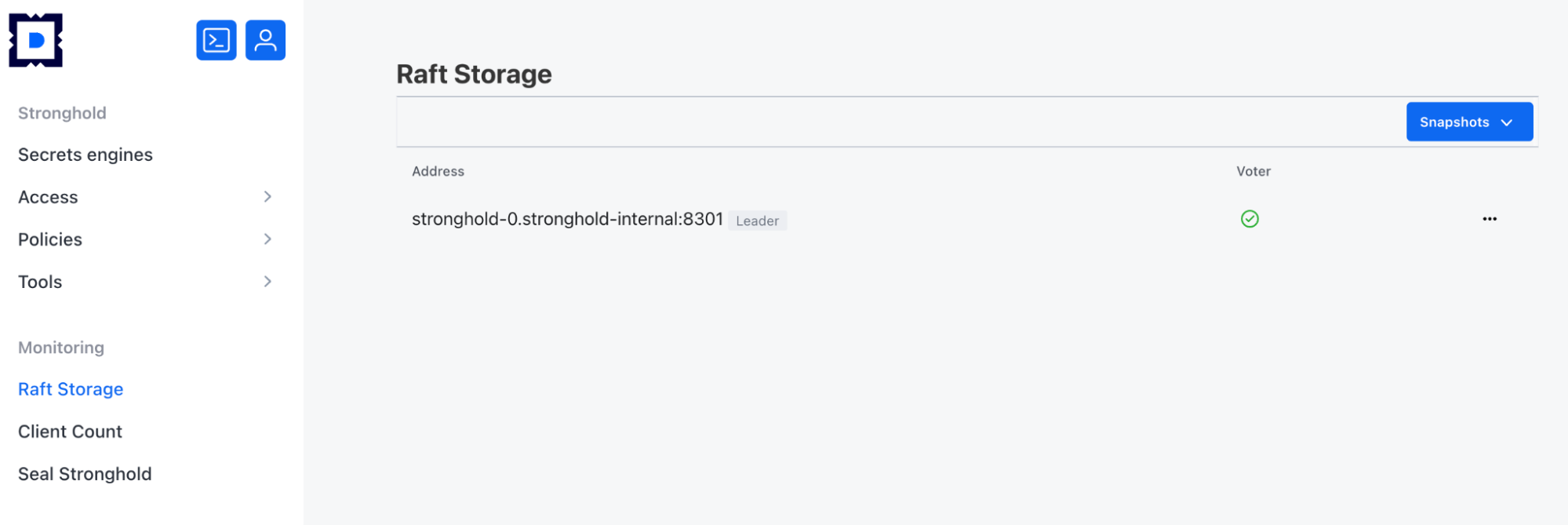
Monitoring activity and load
To monitor activity and assess stronghold workload, go to the “Client Count” section. The left pane contains a navigation menu.
The cental pane contains the following two tabs:
-
Dashboard with a number of unique clients for the current month and buttons to change the period.
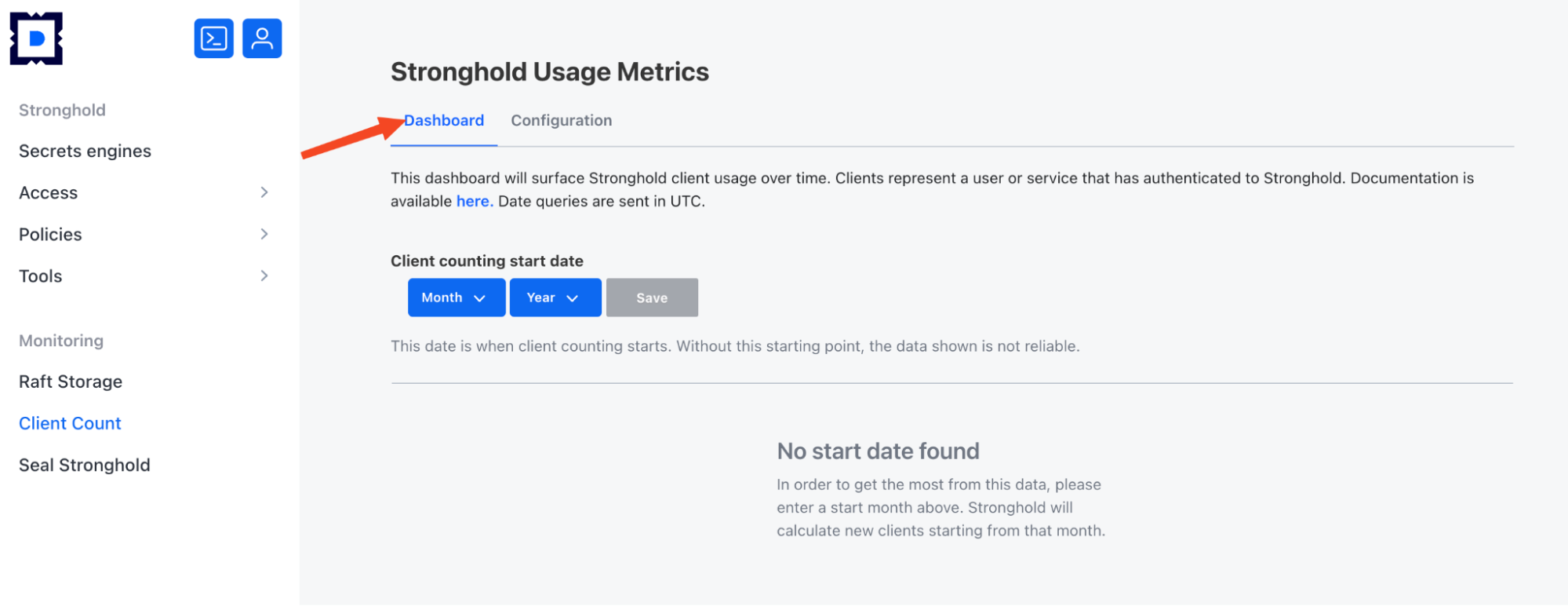
-
Configuration that allows editing of metric collection settings (use the Edit configuration button for that).
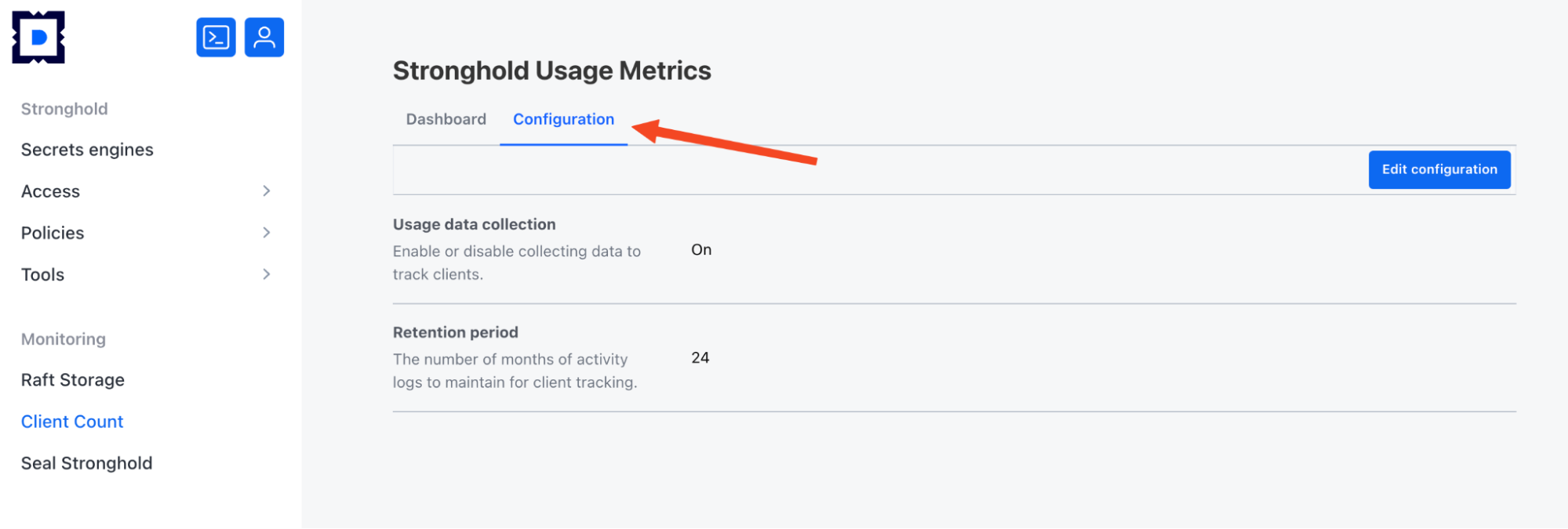
Sealing and unsealing the secrets storage
The “Seal Stronghold” section provides means to seal or unseal the secrets storage. The left pane contains a navigation menu. The cental pane contains a button for sealing or unsealing the secret storage (depending on its current state).
When the storage is sealed, stronghold can’t read or write secrets.
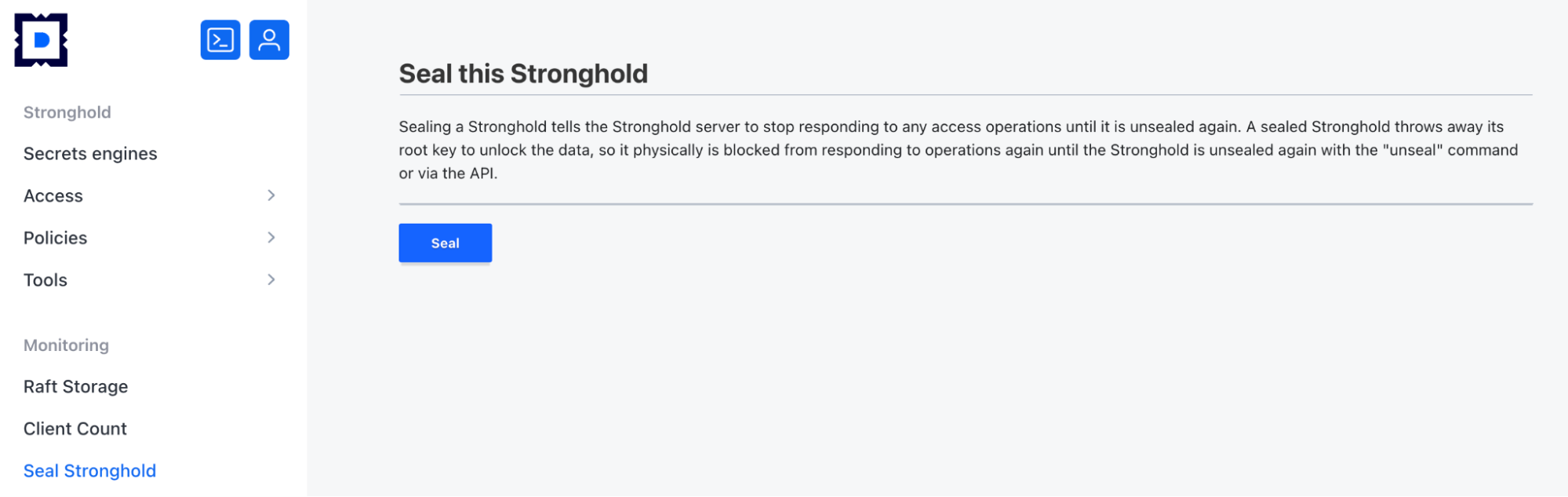
Using the stronghold CLI
The stronghold CLI tool can perform operations related to secrets, policies, users, and more. You can launch it from any interface section via the CLI button in the upper-left corner. Click again to close it.